Defining Book Hierarchies
Books can be organized in book hierarchies for reporting purposes. Book hierarchies allow defining aggregation levels of books, based on book criteria.
From the Calypso Navigator, navigate to Configuration > Books & Bundles >
Book Hierarchy (menu action refdata.BookHierarchyWindow) for defining book hierarchies.
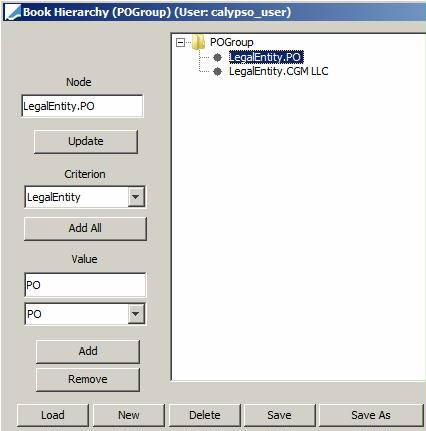
Book Hierarchy window
| » | Book hierarchies are identified by a name throughout the system. |
| » | Book hierarchies do not constitute a parent / child relationship between books. They represent levels of aggregation. A book can belong to multiple book hierarchies. |
| » | You can view existing book hierarchies when you click Load. |
Contents
1. Creating a Book Hierarchy
You build a book hierarchy from top to bottom by adding layers of nodes made up of book criteria. For example, you can have a book hierarchy that collects books by owner, base currency, and profit center attribute.
| » | Click New to create a new book hierarchy, and select the root node. |
You can change the name of the root node in the Node field, and click Update for the change to take effect.
| » | Select a book criterion from the Criterion field. Then you can click Add All to add all the possible values of the selected criterion to the book hierarchy, or select individual values and click Add to add them to the book hierarchy. |
Repeat for subsequent nodes in the hierarchy as applicable.
When you select a node, you can change the name of the node in the Node field, and click Update for the change to take effect.
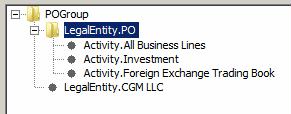
Sample book hierarchy
| » | Click Save to save your changes. You will be prompted to enter a book hierarchy name. A book hierarchy will be identified by its name throughout the system. |
You can also click Save As to save the book hierarchy as a new book hierarchy. You will be prompted to enter a new book hierarchy name.
2. Modifying a Book Hierarchy
Ⓘ [NOTE: If you modify book hierarchies, it will impact reports]
| » | Click Load to load an existing book hierarchy. |
Modify as applicable.
| » | Click Save to save your changes. |
3. Deleting a Book Hierarchy
| » | Click Delete. You will be prompted to select a book hierarchy. |
4. Using Book Hierarchies
In most reports, you can add the Book Hierarchy panel by choosing View> Show Frame > Book Hierarchy. It allows selecting a book hierarchy, and grouping the report results based on the criteria of the book hierarchy upon loading.
Ⓘ [NOTE: The Book Hierarchy panel only appears if book hierarchies are defined]
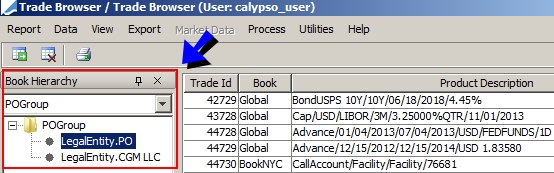
Sample report with Book Hierarchy panel
The book hierarchy appears as a tree on the left-hand side of the report.
You can then drill-down the book hierarchy to view the report results based on the criteria of the book hierarchy.