Setting Environment Properties
This section describes environment properties that impact the back office and trading of Futures trades. We recommend that you review these settings.
Ⓘ [NOTE: When you modify an environment property, you need to deploy the changes to your application servers. Please refer to the Calypso Installation Guide for details]
ADVICE_ON_SETTLEDATE
ADVICE_ON_SETTLEDATE determines when the system generates payment advices.
Set this property to Y so the Message Engine creates advices on the settle date.
To create advices N days before the settle date, modify the message workflow.
From the Calypso Navigator, navigate to Configuration > Workflow > Workflow Configuration to open the WorkFlow Config window.
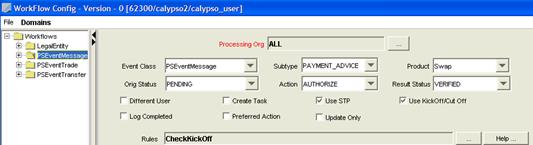
Step 1 - Select the message workflow for the payment advice.
Step 2 - Modify the PENDING-AUTHORIZE-VERIFIED transition to include the CheckKickOff rule.
Step 3 - Click Save.
From the Workflow Config window, choose Domains > KickOffCutOff Config to open the KickOffCutOff Config Window.
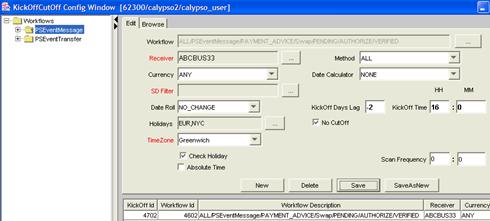
Step 1 - Set the KickOff Days Lag to -N days before the settle date.
In the example above, it was set to -2 days so the system sends the advice two days before the settle date.
Step 2 - Click Save.
Set this property to N to create advices as soon as the Message Engine receives events.
ENABLE_TRADE_NOTES
ENABLE_TRADE_NOTES specifies whether you can attach notes to a trade. When you open an existing trade, the note(s) appear in front of the trade. The back office could use this feature to create notes about the SDI.
Set this property to Y to enable this feature.
Creating Trade Notes
To create trade notes, from the trade worksheet choose Utilities > Create Note to open the Create Note window.
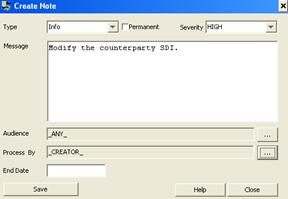
Step 1 - Enter the information as applicable.
Step 2 - Click Save to save the note. Click Help for details.
Viewing Trade Notes
When you open a trade, the trade notes appear in front of the trade worksheet. Trade notes with the highest severity appear first, then the medium severity, and finally the low severity. You cannot access the trade worksheet until you dismiss or close the trade notes.
| • | Dismiss - Click Dismiss if you do not want a note to appear with the trade again. You cannot dismiss a permanent note, and you cannot dismiss a non-permanent note if you do not have permission to dismiss notes. |
| • | Close - Click Close to close the note. |
To view trade notes after you have closed them, choose Utilities > Show Notes.
TRADE_VERSION_INC
TRADE_VERSION_INC relates to the audit trail of trades, which you can view in the Trade Audit Viewer window; from trade worksheets, choose Back Office > Audit to open the window.
If you set this property to Y (default), and open and save a trade without making any changes, the version number increases. However, the audit trail does not display this version because it is a “non-changed” version.
The following example displays the audit trail for a trade with the property set to Y. We created the trade, amended it three times (versions 0, 1, and 2), opened, saved, and closed it without amending (version 3), and amended it again (version 4). The audit trail does not display version 3 (the “non-changed” version) because we set the property to Y.

If you set the property to N, and open and save a trade without making any changes, the version number does not increase. Therefore, the audit trail does not contain any record.
The following example displays the audit trail for a trade with the property set to N. We created the trade, amended it three times (versions 0, 1, and 2), saved it once without an amendment, and then amended and saved it again (version 3). The “non-amendment” did not result in a “non-changed” version because we set the property to N. Therefore, the audit trail displays all genuine versions of the trade.

USE_PARENT_PO
USE_PARENT_PO specifies that in a parent/child relationship between processing organizations, if the child does not have any workflow setup, then the child can use the parent’s workflow. Note that if the child has a workflow for a specific product only, it cannot use the parent’s workflow for all products, so you can only trade products setup in the child’s workflow.
Set this property to Y to enable this feature.