Manual Liquidation
If the liquidation method is set to Manual for future and future option trades, you can manually liquidate the trades.
1. Liquidation Configuration
Liquidation methods are specified using Configuration > Books & Bundles > Liquidation
Configuration from the Calypso Navigator (menu action refdata.LiquidationInfoWindow).
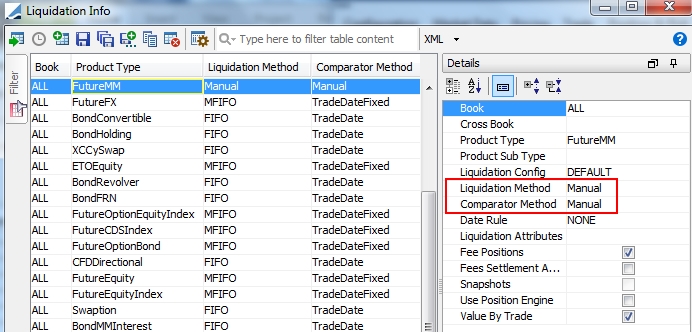
If the liquidation method is set to Manual, the Liquidation engine will NOT liquidate the trades, however it will compute the open positions by aggregating the trades by book and product, and any liquidation attribute if any – They will be liquidated manually.
If the liquidation method is not set to Manual but MFIFO for example, the Liquidation engine will liquidate the trades automatically (MFIFO - Modified First In First Out liquidation method - Applies the FIFO method on intraday trades first, then the standard FIFO method. The MFIFO method can only be used in conjunction with the comparator method TradeDateFixed).
The account number is set by the liquidation engine on an open position. It searches the SDI attached to the trade transfer rule of type SECURITY, and then retrieves the agent and account number. Note that if the liquidation method is not manual, you have to set the environment property UseAccInFutureExplode to true (or ALWAYS) to set the account number.
It can also be set to NEVER to support not setting the account number of trade open quantities for allowing manual liquidation between two PO accounts.
Contract positions are built by book / product / liquidation attribute, however the liquidation is performed by legal entity clearer and account number.
Once the liquidation configuration has been done, you can start the Liquidation engine. The liquidation engine generates LIQUIDATED_POSITION and UNLIQUIDATED_POSITION events for the realized P&L.
 Refer to the Calypso Positions Management documentation for details on starting the Liquidation engine and for more information on the
liquidation configuration.
Refer to the Calypso Positions Management documentation for details on starting the Liquidation engine and for more information on the
liquidation configuration.
2. Manual Liquidation
Ⓘ [NOTE: You can only perform manual liquidation once the open positions have been computed]
Choose Back Office > Manual Liquidation from a future or future option trade worksheet to liquidate the trades manually.
You will be prompted to select an aggregation config if any.
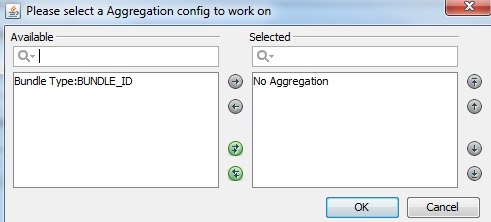
| » | Select an aggregation config as needed, and/or "No Aggregation" to select positions with no aggregation. |
The corresponding positions are loaded into the Manual Liquidation window.
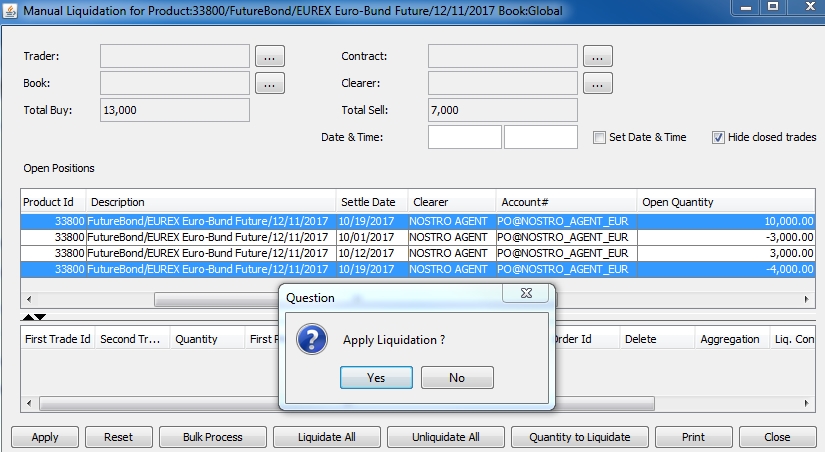
| » | You can select two open positions to liquidate them together, or click Liquidate All to liquidate all open positions. In any case, you will be prompted to confirm the liquidation. |
The liquidation will be processed as shown below.
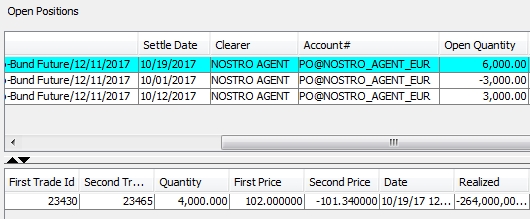
Open positions partially closed are displayed in blue.
Closed trades are hidden by default from the Open Positions - You can clear "Hide closed trades" to display closed trades. Closed trades are displayed in yellow.
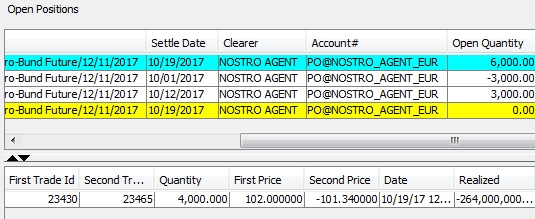
| » | Click Apply to save the liquidations. |
You can also click Reset to undo liquidations that have not yet been saved.
You can define column filtering. When a filter is defined, Liquidate All only applies to the filtered positions.
You can click Quantity to Liquidate to define the quantity to be liquidated. When a quantity to liquidate is defined, Liquidate All only applies to the quantity to liquidate.
To liquidate more than two open positions but not all open positions, check the “Bulk Set-Off” checkbox as applicable and click Bulk Process to liquidate the corresponding open positions.
Where the total number of long and short units does not match, the bulk process will leave the residual units on the final contract on a FIFO basis.
To cancel a saved liquidation, you can check the Delete checkbox and click Apply, or you can click Unliquidate All to cancel all liquidations.
For reference - The field Traded Yield only applies to Bond trades where a yield has been entered with the trade, or Bond trades with quote type Yield. The field is 0 otherwise.
You can also manually liquidate trades using the Positions report - See below.
3. Viewing the Positions
From the Calypso Navigator, navigate to Position & Risk > Position Keeper (menu action reporting.PositionKeeperJFrame).
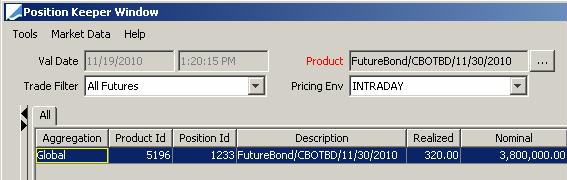
Provided the liquidation is manual, you can right-click multiple positions and choose "Manual Liquidation" to perform manual liquidations between the selected positions.
Troubleshooting Tip: If your positions do not appear, make sure that the selection criteria include your positions under Tools > Configure Tabs: Books, Products, Contracts.