Domiciliation
The Domiciliation module is used to help Banks with their domiciliation activity (i.e. carrying out of external issuances for non financial institutions).
Contents
- Setup
1. Setup
1.1 Setup of the Legal Entity
First, add for the Legal Entity the role of Issuer, with the following attributes:
| • | COMMISSION — with the commission amount, the field should be filled in as CCY AMOUNT |
| • | TAX — with the VAT percentage to be applied |
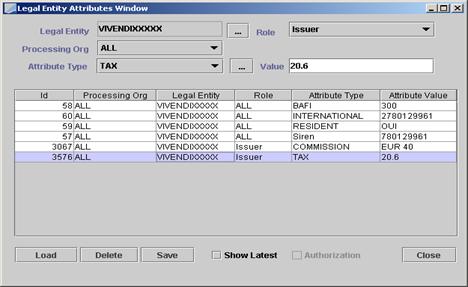
Legal Entity Attributes Window
Second, you need to define your Processing Organization with the Role = Trustee in Configuration > Legal Data > Legal Entities.
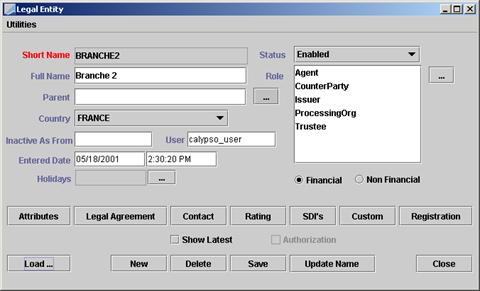
Legal Entity Window
1.2 Setup of the Bond Products
When you enter an issue for which your processing organization handles the domiciliation activity, you need to fill in the Trustee with the name of the Processing Org.
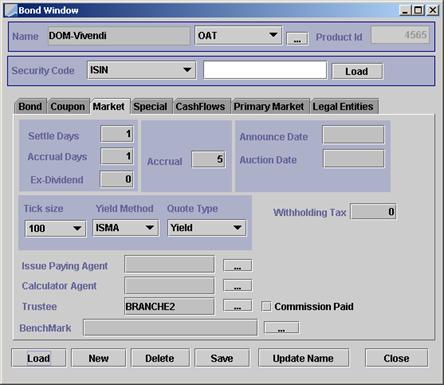
Once the commission has been generated for this bond, the Commission Paid flag will be switched to ON by the system.
1.3 Domain Values Setup
In order to automatically generate Simple Transfers of COMMISSION type, add the COMMISSION value to the flowType domain:
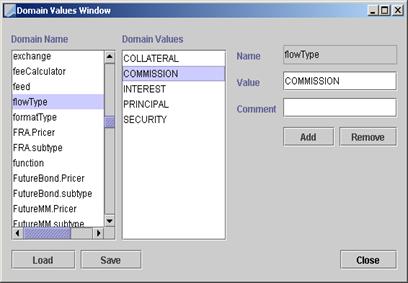
2. Domiciliation Process
The Domiciliation process generates the Domiciliation commissions. It works through the Legal Entity and Product setup.
From the Calypso Navigator, navigate to Trade Lifecycle > Corporate Action > Domiciliation to bring up the Domiciliation window as shown below.
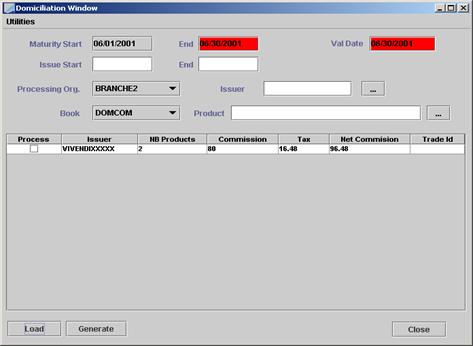
| » | Enter search criteria as applicable and click Load to display the positions per issuer that need to be invoiced. If some issues have already been invoiced, they will no longer appear in this window. |
| » | You can check the amount of commission per issuer by right-clicking on each row to see details of the issues: |
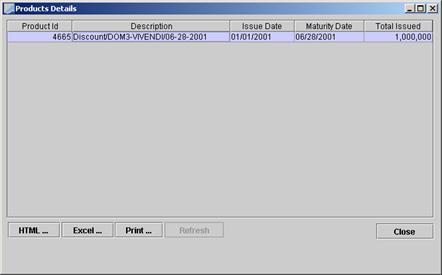
| » | If you agree with the amount of commission, check the Process checkbox and click Generate. This will generate a Simple Transfer with the sub-type = COMMISSION. |
2.1 Utilities Menu
The menu items of the Utilities menu are described below.
|
Menu Items |
Description |
|
Show Products |
To show details of the displayed position, product by product (same view as when you right-click a row). |
|
Show Trade |
To display the generated Simple Transfers. |
|
Generate |
To generate the Simple Transfers for the rows with the Process checkbox checked. |
|
Print Landscape |
To print the report. |
|
Close |
To close the window. |
3. Domiciliation Report
The Domiciliation Report displays products or trades for which a processing org is handling the domiciliation activity (issuances for non financial institutions).
A product is qualified for domiciliation provided the Trustee is defined in the product definition (processing org of role Trustee). A trade is qualified for domiciliation if the product is qualified for domiciliation.
The Domiciliation report can be launched from Reports > Securities Reports > Domiciliation Report either daily or monthly or as frequently as you require.
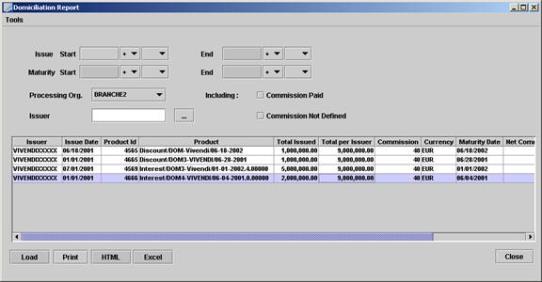
Domiciliation Report
| » | Specify search criteria as applicable and click Load to load the corresponding products or trades. |
Check the By Trade checkbox to load qualified trades, or uncheck the By Trade checkbox to load qualified products.
The Commission Paid checkbox should be checked if the domiciliation commissions have been generated.
| » | Click Print to print the report results. |
| » | Click HTML to export the report results to an HTML page. |
| » | Click Excel to export the report results to an Excel spreadsheet. |
|
Fields |
Description |
|
Issue Start / End |
Allows you to display the issues that are issued between the Issue start and the Issue end dates. For example, if you need to display for a given day the issues of the day, put the given day as Issue Start and Issue End. |
|
Maturity Start / End |
Allows you to display the issues that mature between the Maturity Start and End dates. |
|
Processing Org |
Choose the Processing Org which is the Trustee of the issues. |
|
Issuer |
You can either display all issuers or a specific one. |
|
Including Commission Paid |
If you click on Commission Paid, the report will include the issues for which you already had launched the invoice process. |
|
Including Commission Not Defined |
If you click on Commission Not defined, the report will include the issues for which the attribute Commission of the issuer is either not filled in or is wrongly filled in. |
3.1 Tools Menu
The menu items of the Tools menu are described below.
|
Menu Items |
Description |
|---|---|
|
New |
Refreshes the screen before launching a new report. |
|
Load |
Same as the Load button at the bottom of the screen: displays the report. |
|
Save as template |
Allows you to save your selection. |
|
Load template |
Allows you to load a saved selection. |
|
Delete template |
Allows you to delete a saved selection. |
|
Show Product |
Goes directly to the Product Definition and displays the description of the chosen product. |
|
Configure Columns |
Allows you to define the columns you wish to see in your report. |
3.2 Domiciliation Report Results by Product
You can click any column heading to sort the results based on that column.
Product Details
Double-click a product to display its details.
3.3 Domiciliation Report Results by Trade
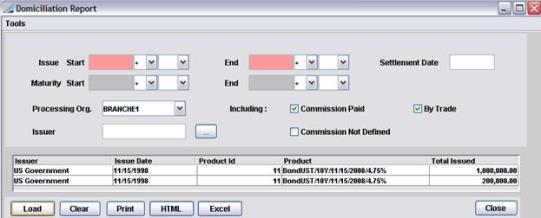
You can click any column heading to sort the results based on that column.
Trade Details
Providing you add the Trade Id to the column configuration, you can double-click a trade to view its details.