Warrants Accounting
The following accounting events can be used for warrants:
OFF_BALANCE: To book the off balance amount
| • | Retro-Activity = FULL |
| • | Event Class = OFF |
| • | Booking Type = N/A |
| • | Event Property = NONE |
| • | Trigger Events: VERIFIED_TRADE, CANCELED_TRADE |
This amount depends on the product type and is calculated as follows:
| • | Vanilla, CBBC, MINI, Index, TradingWarrant, Investment, and Instalment: (Quantity * Strike) / (Parity 1 / Parity 2) |
| • | Exotic: Quantity * Unit Off-Balance |
| • | Capped: (Quantity * ValAbs[(Strike - Strike2)])/(Parity 1 / Parity 2) |
| • | Quanto: (Quantity * Strike) / FX Rate * (Parity 1 / Parity 2) |
EXERCISE_FEE provides the performance amount.
| • | Retro-Activity = FULL |
| • | Event Class = BALANCE |
| • | Booking Type = N/A |
| • | Event Property = NONE |
| • | Fee Related Event = true |
| • | Trigger Events: VERIFIED_TRADE, CANCELED_TRADE |
The following events are available for Warrants and Certificates: COT, COT_REV, CST, NOM_FULL, NOM_CLEAN, NOM_FULL_REV, NOM_CLEAN_REV, REALIZED_PL, REALIZED_CLEAN_PL, MTM_FULL, POSITION_VALUATION, OFF_BALANCE, EXERCISE_FEE.
Basic Warrant Accounting Setup
The screen shots below are meant to give you to a brief look at some of the windows involved in warrant accounting.
The Accounting Rule window is where you can specify the accounting treatment and define the accounting that will be applied.
Choose Calypso Navigator > Configuration > Accounting > Rules (menu action refdata.AccountingRuleFrame) to open the Accounting Rule window.
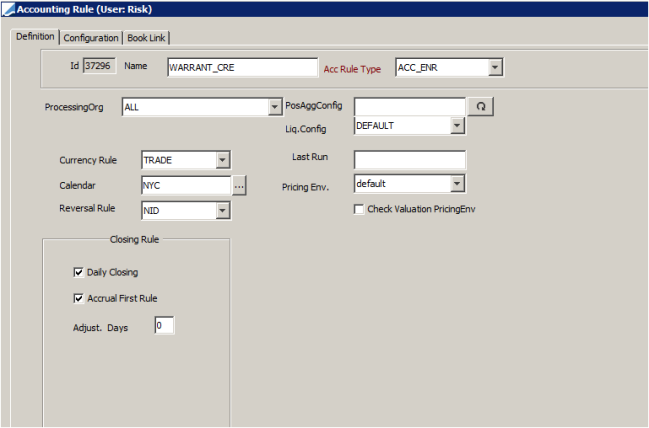
Accounting Rule - Definition
In the Configuration Panel, you can define the relationship between an accounting rule, an accounting event, and an account.
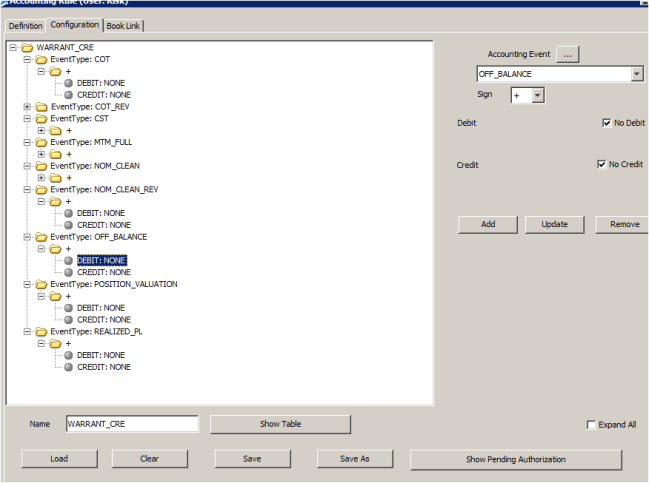
Accounting Rule - Configuration
In the Book Link panel, you can associate an accounting rule with a trading book.
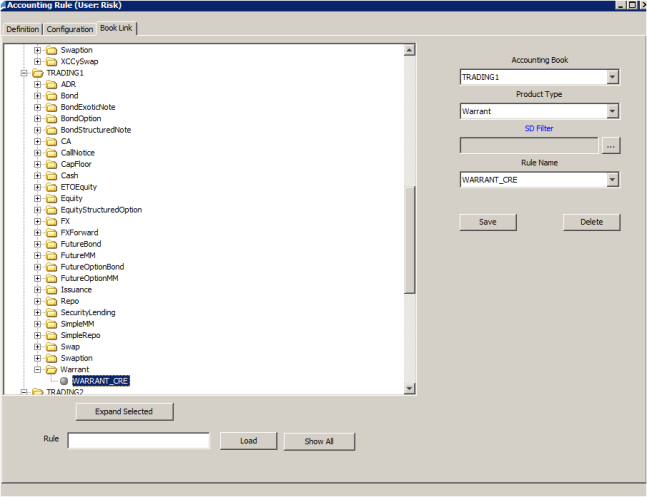
Accounting Rule - Book Link
The Accounting Link window allows you to create and/or modify an account book, which collects postings that share the activity of one or more trading books.
Choose Calypso Navigator > Configuration > Accounting > Books (menu action refdata.AccountingBookFrame) to open the Accounting Link window.
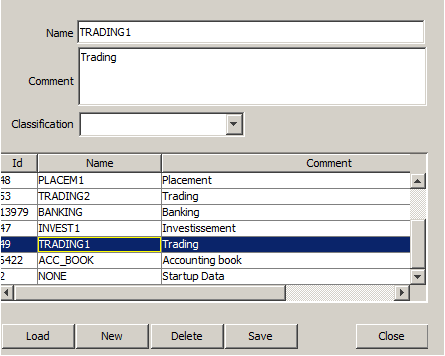
Accounting Link
In the Book Window, you can define trading books, which are collections of deals that represent business activity within an organization.
Choose Calypso Navigator > Configuration > Books & Bundles > Trading Book (menu action refdata.BookWindow) to open the Book Window.
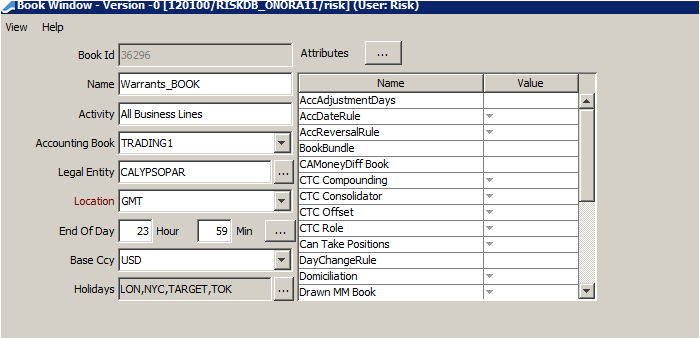
Book Window
Choose Calypso Navigator > Trade > Equity > Warrant/Certificate (menu action trading.TradeWarrantWindow) to open the Warrant Trade window and modify the trade information as needed.
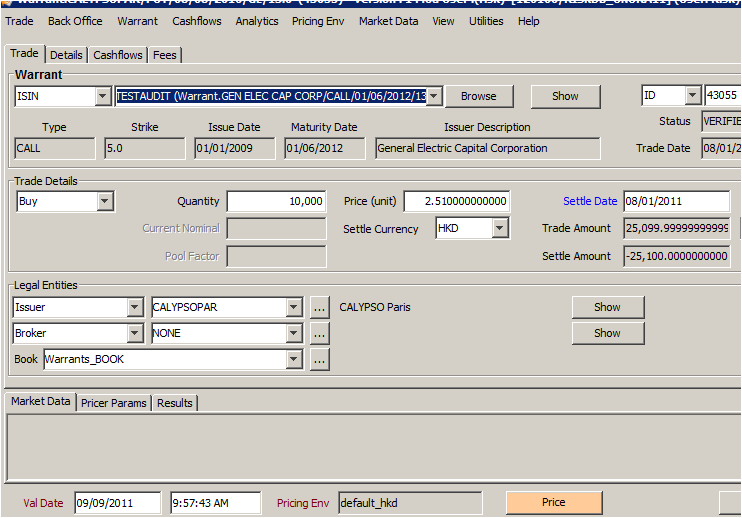
Warrant Trade Window
The Back Office Browser allows viewing the back office activity of trades.
Choose Calypso Navigator > Reports > BO Browser (menu action reporting.bo.BOWorkspaceWindow) to open the Back Office Browser.
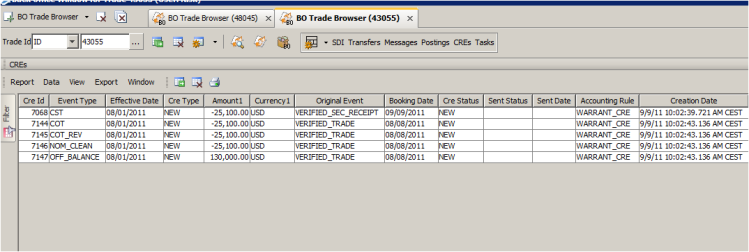
Back Office Browser