Multi Quote Mapping
In some countries, an equity can be trade in multiple markets, generating different quotes for the same equity. The quotes can vary by source (market), settle days, and currency. The quotes for an equity may also have different quote types (clean price, yield, etc). The valuation of the equity position must be done by only one quote, which is determined by regulators and may change over time.
The Multi Quote Mapping window (menu action marketdata.MultiQuoteMappingWindow) allows mapping multiple quote sources to the same equity and prioritizing in which order these quotes, if available, should be used.
1. Defining a Quote Mapping Set
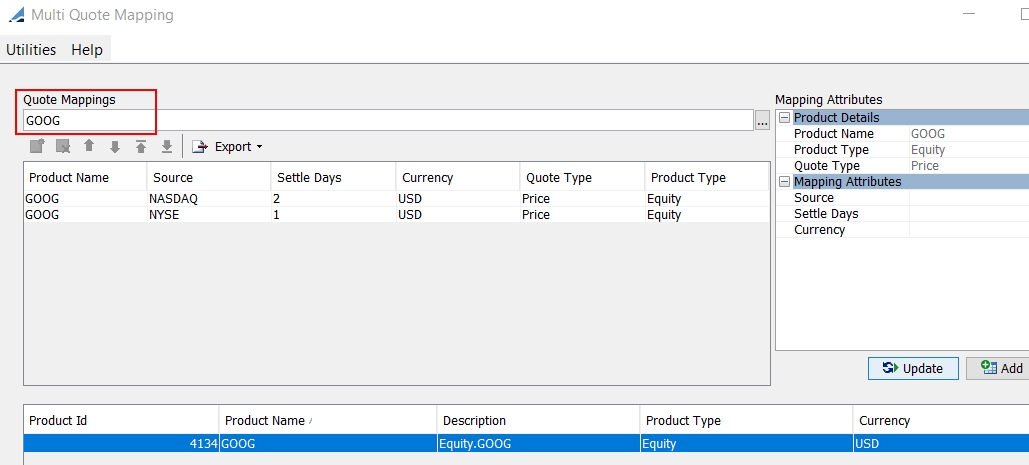
| » | Click New to define a new quote mapping set. |
| » | Select an equity from the Quote Mappings field. |
| » | Specify the mapping attributes in the Mapping Attributes area. |
Specify the Source, Settle Days, and Currency as needed, then click Add. A row for that quote's attributes is added.
Repeat for each different quote as needed to add a row for each.
You can highlight a row and modify attributes as needed in the Mapping Attributes area, then click Update to apply the changes to the row.
You can highlight a row and click ![]() to delete the row.
to delete the row.
You can click ![]() to begin a new set and delete all rows.
to begin a new set and delete all rows.
| » | Prioritize the quotes. |
Highlight a row and use ![]() to arrange the rows into order of priority in which the quotes should be used. If the first quote is not available, it will look for the second priority quote, and so on.
to arrange the rows into order of priority in which the quotes should be used. If the first quote is not available, it will look for the second priority quote, and so on.
| » | Click Save when you are done. The equity quote mapping set is saved and populated in the lower half of the window. |
It also creates a quote name for each row of the quote mapping set in the format "Equity.<Equity Name>.<Source>.<Settle Days>.<Currency>".
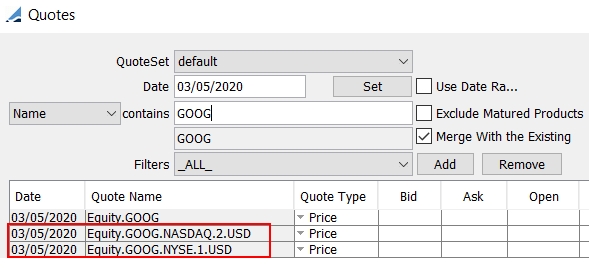
| » | You can double-click a quote mapping row to open the individual quote in the Quotes window. |
| » | You can double-click an equity quote mapping set row in the lower half of the window to open the equity in the Equity Product Definition window. |
| » | You can import or export equity quote mapping sets as xml or csv using Utilities > Import or Utilities > Export. You can also export using Export in the Quote Mappings area. |
To import, it is recommended to first export a set in order to get the correct format.
2. Saving CLOSE quotes
The scheduled task APPLY_EQUITY_QUOTE_MAPPING creates CLOSE quotes for the equity quotes with the highest priority based on the Quote Mapping window.
The scheduled task must be run on the quote date of the quotes from which you want to populate values.
If no quotes are found in the entire mapping set, a message will be logged that no quote was found for the equity, and processing will continue onto the next equity.
Scheduled tasks are added in the scheduledTask domain.
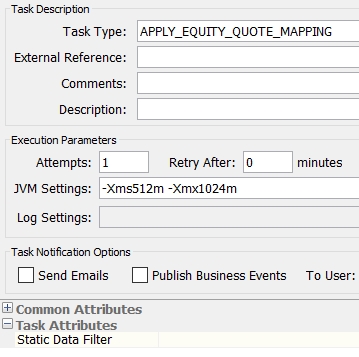
Common Attributes
Select a pricing environment.
Task Attributes
| • | Static Data Filter – Select a static data filter to define the scope of equities to be processed. |