Classifications
The system allows configuring user-defined groups of attributes, and displaying those groups in the Portfolio Workstation.
Ⓘ Important Note: Classifications are static data that may be used for data that do not change frequently like countries, currencies etc. If Classifications are used for Limits & Compliance, any changes to the Classifications require the Limits & Compliance servers to be restarted to take the changes into account. Therefore Classifications should not be used for frequently changing conditions and criteria. Formulas should be used instead in Limits & Compliance.
1. Defining Classifications
A classification is the name given to a combination of conditions on attributes.
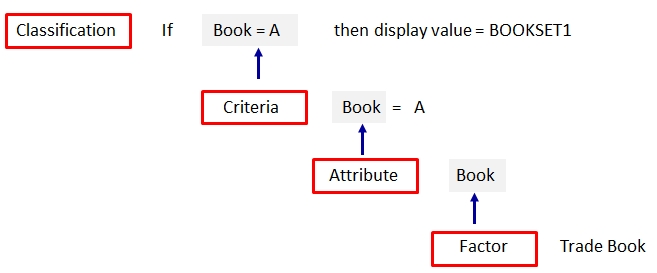
A Criteria is a condition on an Attribute.
An Attribute is the name of a set of Factors.
A Factor is the source of an Attribute.
For example, you may want the Book attribute to be the Trade Book and/or the Message Book.
Classifications are defined using Configuration > Liquidity > Classification from the Calypso Navigator (menu action classification.ClassificationDefinitionPanel).
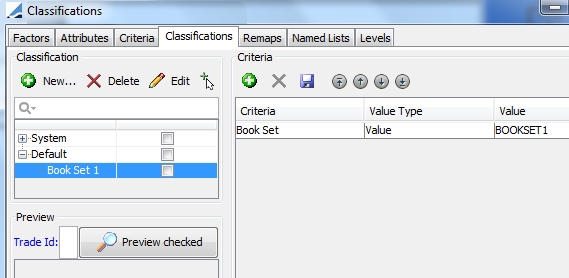
This window is also used in the context of the Liquidity module. This document shows a sample usage for Asset Management.
 Please refer to Calypso Liquidity documentation for complete details on this window.
Please refer to Calypso Liquidity documentation for complete details on this window.
Step 1 – Define a factor.
The factor identifies the source of the attribute you want to use.
Select the Factors panel.
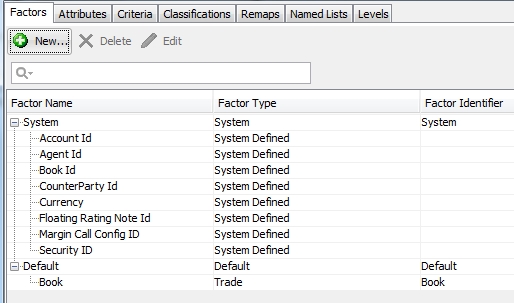
| » | Click New to add a factor. You will be prompted to enter a name, select a factor type, and select the field of the selected factor type. |
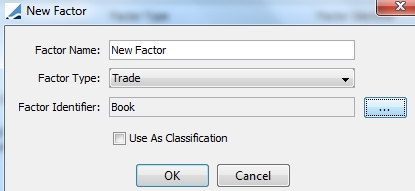
| » | Click OK. |
Step 2 – Define an Attribute.
Select the Attributes panel.
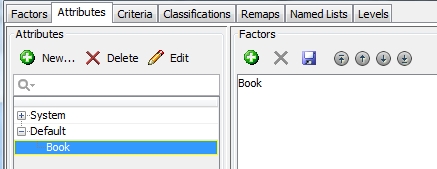
| » | Click New to add an Attribute. You will be prompted to give it a name. |
| » | In the Factors area, click |
You can select multiple factors as needed in case you need to obtain the same information from multiple objects. This is mostly used in the case of the Liquidity module.
| » | Click |
Step 3 – Define a Criteria.
The Criteria is the condition on the Attribute.
Select the Criteria panel.
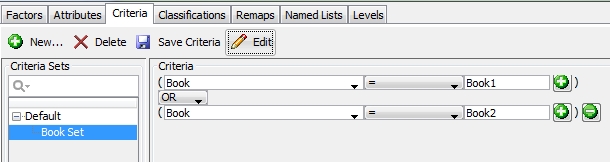
| » | Click New to add a Criteria. You will be prompted to give it a name. |
| » | In the Criteria area, click |
Define the condition as needed.
Repeat to add more conditions.
| » | Click Save Criteria. |
Step 4 – Define a Classification.
Select the Classifications panel.
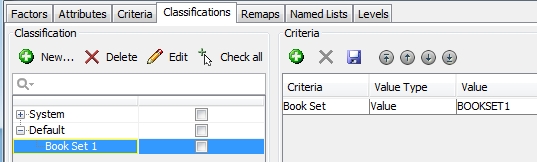
| » | Click New to add a Classification. You will be prompted to give it a name. |
| » | In the Criteria area, click |
Select the Criteria (which contains the conditions on an attribute), and select the value type "Value".
Then enter the classification value.
In this example, trades with Book=Book1 or Book=Book2 will display the classification BOOKSET1.
You can select a classification and enter a trade id (or other object as needed), and click Preview checked to check the classification value.
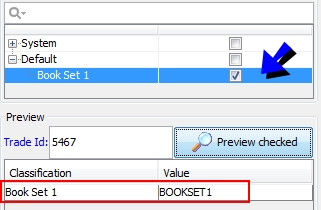
| » | Click |
2. Displaying Classifications in the Portfolio Workstation
To display the classifications in the Portfolio Workstation, you need to select the Classification columns in the analysis that you want to run, then configure the columns in the Portfolio Workstation.
Step 1 – Select the Classification columns.
When defining the parameters of the analysis, select the Classification columns in the Trade Attributes.
They are located under Trade > Product > Classification:
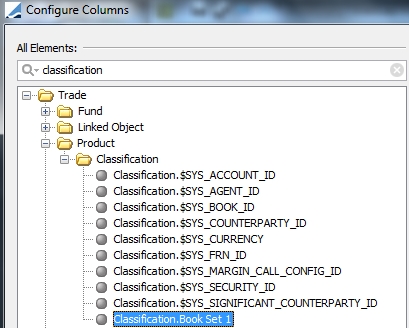
Step 2 – Configure the columns in the Portfolio Workstation.
Select Configuration > Columns to configure the columns as needed.
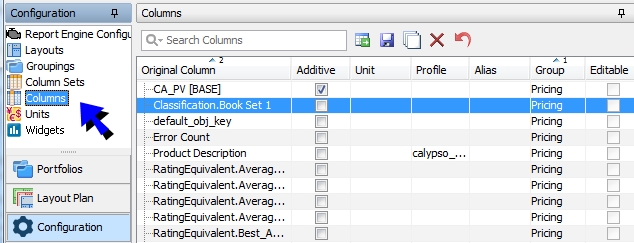
| » | You can define the column parameters as needed. |
| » | Click |
Select Configuration > Column Sets to add the columns to the display.
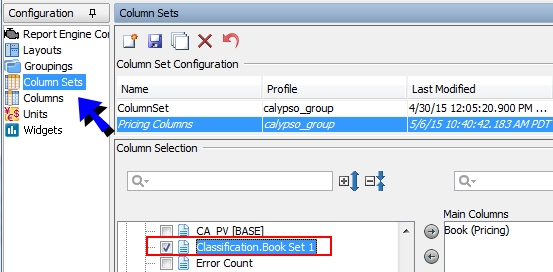
| » | You can use the Classification columns as any other columns. |
| » | Click |
| » | You can also define groupings on the columns as needed. |
Step 3 – Run the analysis.
When you run the analysis, the columns are displayed according to your configuration.
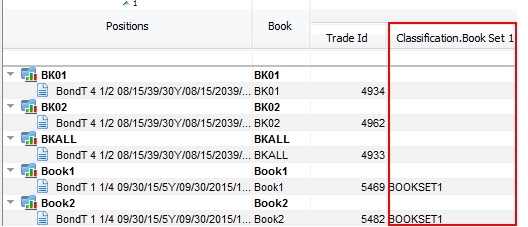
3. Using Classifications as Grouping Criteria
In the Performance Measurement analysis, there are four hard-coded generic Classification attributes available to use as grouping criteria. As all classification attributes are not available for grouping criteria, these generic attributes give you the ability to define and use up to four classification attributes as grouping criteria in the Performance Measurement analysis.
To utilize these attributes, you first need to define them in the Classifications window.
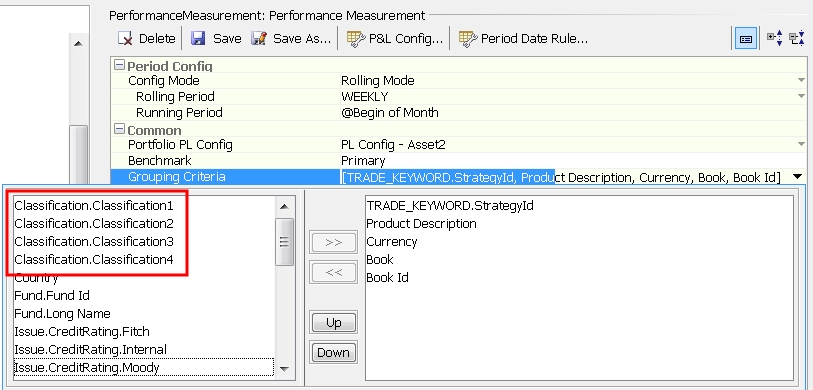
| » | Follow the steps in the earlier section for defining a Classification, except be sure to name it exactly "Classification1", "Classification2", "Classification3", or "Classification4" as needed. You can define it with any desired criteria. |
| » | Add the "Classification.ClassificationN" column(s) as needed in the Performance Measurement 'Grouping Criteria' field. |
| » | Reload the columns in Portfolio Workstation to load the "Classification.ClassificationN" columns. |
| » | They can then be used in the Performance Measurement analysis. |
 See Performance Measurement Analysis for details on using this analysis.
See Performance Measurement Analysis for details on using this analysis.