Reconciling Inventory Positions
From the Calypso Navigator, navigate to Processing > Reconciliation > BO
Position Reconciliation to reconciling inventory positions against
each other (menu action reporting.ReportWindow$BOReconciliation).
Any combination of the following types of positions can be reconciled: Client positions, Internal positions, and External positions.
You can reconcile real-time inventory positions computed by the Inventory engine, or inventory snapshots generated by the INVENTORY_SNAPSHOT scheduled task.
You can also run the RECONCILE_INVENTORY scheduled task to perform reconciliation on a regular basis.
1. Importing External Positions
Calypso allows importing MT950 messages for realized balances – They are identified as external positions and can be reconciled with internal positions.
 See Integrating Payment Messages and Statements for details.
See Integrating Payment Messages and Statements for details.
2. Sample BO Position Reconciliation Report
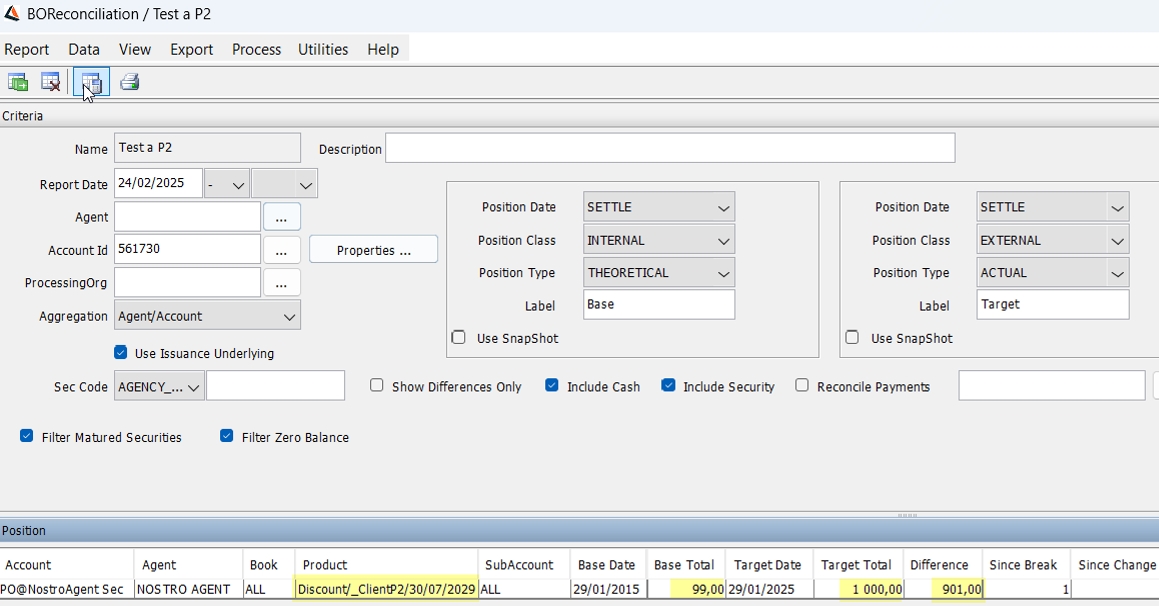
| » | You can check / uncheck View > Show Frame > Criteria to display / hide the search criteria. |
| » | Specify
search criteria as applicable and click |
| » | You can select a template and click |
| » | You can click |
Note that for the Pivot view and the Aggregation view, the print icon is disabled.
You can use [Ctrl+P] or [Ctrl+L] to print the report, or you can export the report to Excel and print it from there.
Criteria Details
|
Criteria |
Description |
||||||||||||
|
Report Date |
Enter a report date. Positions on or before that date will be selected. |
||||||||||||
|
Agent |
Select an agent (the owner of a settlement account). |
||||||||||||
|
Processing Org |
Select a processing organization (the holder of a settlement account). |
||||||||||||
|
Aggregation |
Select an aggregation level: Book/Agent/Account, Agent/Account, Agent, Book, Global, or Margin Call. |
||||||||||||
|
Use Issuance Underlying |
Check to allow reconciling an internal Issuance position with an external Security position on the same security by converting the Issuance Product id to the Underlying Security id. |
||||||||||||
|
Position Date |
Select a position date:
|
||||||||||||
|
Position Class |
Select a position class:
Client positions are calculated on transfers with a given legal entity, for which the processing org and the agent are the same.
|
||||||||||||
|
Position Type |
Select a position type:
You can also define a domain transferSettledStatus that contains all settled status codes, and remove the domain transferFailedStatus. All status codes not in transferSettledStatus will be considered not settled. Note that the behavior described here is the out-of-the-box behavior. You can customize the inventory engine to build positions based on any status or any date, including new types of positions. |
||||||||||||
|
Label |
Enter a label for identifying each position. The labels default to Base and Target. They will appear in the reconciliation results for the dates and totals columns. |
||||||||||||
|
Use SnapShot |
Check to load the positions from an inventory snapshot, you will be prompted to select a snapshot.
Inventory snapshots generated by the INVENTORY_SNAPSHOT scheduled task.
Otherwise, real-time positions are loaded. |
||||||||||||
|
Show Differences Only |
Check to only display positions where there is a difference. |
||||||||||||
|
Include Cash |
Check to display cash positions. |
||||||||||||
|
Include Security |
Check to display security positions. |
||||||||||||
|
Reconcile Payments |
Check to load actual payments. To reconcile the payments, right-click a row and choose Process > Reconcile Payments – Payments will appear in the Payment panel.
|
||||||||||||
|
Filter Matured Security |
Check to select the securities having Maturity Date > Report Run Date. Checkbox enabled only when “Include Security” checkbox is checked. |
||||||||||||
|
Filter Zero Balance |
Check to filter zero positions from both sides of the reconciliation. |
3. Reconciliation Results

Ⓘ [NOTE: The columns can be configured. Sort columns, subheadings and subtotals have to be explicitly specified. Choose Help > Menu Itemsfor details]
The default columns are described below.
You can click any column heading to sort the results based on that column.
You can right-click any row to invoke the functions of the report menus. Menus common to all reports are described under Help > Menu Items. The Process menu is described below.
3.1 Default Columns
The default columns are the following.
|
Columns |
Description |
|
Account |
Position's account. |
|
Book |
Position's book. |
|
Product |
Position's currency. |
|
<Base-Label> Date |
Base position's date. |
|
<Base-Label> Total |
Base position's amount. |
|
<Target-Label> Date |
Target position's date. |
|
<Target-Label> Total |
Target position's amount. |
|
Difference |
=Target Total - Base Total. |
|
Since Break |
Number of days since the position has not been reconciled. The first time it is not reconciled, Since Break = 1. Note that this column will only be populated if a reconciliation run for this position has been previously saved using Process > Save Run. |
|
Since Change |
Number of days since the position has had movements. The first time it has a movement, Since Change = 1. Note that this column will only be populated if a reconciliation run for this position has been previously saved using Process > Save Run. |
|
Key |
The key is the product id for a security position and the currency for a cash position. |
|
Comment |
You can select a comment from the drop-down list. The default choices are “Match Found” and “No Match”. You can specify additional comments as applicable in the domain "ReconcileInventoryComment". |
|
Assigned |
You can enter a user name in this column. |
3.2 Process Menu
The menu items of the Process menu are described below.
|
Menu Items |
Description |
||||||||||||||||||||||||||||||||||||||||||||||||||||||
|
Show Quantity Show Nominal Show Nominal (Unfactored) |
These menu items operate as a checkbox - You can check only one at a time. Check "Show Quantity" to display the quantity for position-based trades, or check "Show Nominal" to display the actual nominal amount, or check "Show Nominal (Unfactored)" to display the unfactored nominal amount. |
||||||||||||||||||||||||||||||||||||||||||||||||||||||
|
Load Run |
To load an existing reconciliation. You will be prompted to select a previously saved reconciliation. |
||||||||||||||||||||||||||||||||||||||||||||||||||||||
|
New Run |
To clear the selection criteria. |
||||||||||||||||||||||||||||||||||||||||||||||||||||||
|
Save Run |
To save the current reconciliation results. You will be prompted to enter a reconciliation name. |
||||||||||||||||||||||||||||||||||||||||||||||||||||||
|
Save As New Run |
To save the current reconciliation results as a new reconciliation. You will be prompted to enter a reconciliation name. |
||||||||||||||||||||||||||||||||||||||||||||||||||||||
|
Delete Run |
To delete an existing reconciliation. You will be prompted to select a previously saved reconciliation. |
||||||||||||||||||||||||||||||||||||||||||||||||||||||
|
Reconcile Payments |
When the “Reconcile Payments” checkbox is checked, you can right-click a position and choose Process > Reconcile Payments. The payments will be displayed in the Payment panel.
|
||||||||||||||||||||||||||||||||||||||||||||||||||||||
|
Position Detail |
To bring up the Inventory Position report for a given position. You will be prompted to select a position label. |
||||||||||||||||||||||||||||||||||||||||||||||||||||||
|
Explain Difference |
Only applies if one of the positions is a snapshot, and if there is a difference between the base and target positions. The Explain Difference report will be displayed.
|
||||||||||||||||||||||||||||||||||||||||||||||||||||||
|
Generate Difference |
To generate a Simple Transfer for a given position for which there is a difference. This only applies if the target position is of type EXTERNAL. The legal entity attributes DEFAULT_BOOK and DEFAULT_CTPY can be set on the PO of the selected position. Simple Transfer for Cash Position
Simple Transfer for Security Position
|
4. Troubleshooting
If you have the error, "Cannot find bucket RepoTrackingIn", when performing a BO Reconciliation on Security positions, you need to add RepoTrackingInventorySec to the domain "InventorySecBucketFactory".

