Configuration Requirements
1. Processing Organization Setup
Billing trades and Interest Bearing trades are generated on the funding book of the processing organization.
The funding book is set on the legal entity attribute "FUNDING BOOK".
From the Legal Entity window, load the processing organization, and click Attributes.
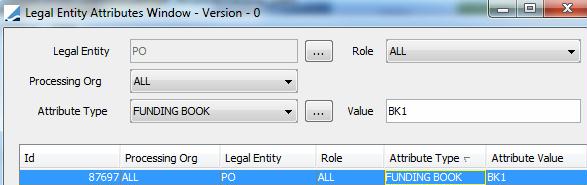
| » | Select the attribute "FUNDING BOOK" and enter the book name in the Value field. Then click Save. |
If the attribute does not exist, click ... next to the Attribute Type field and add it. Note that attribute types and values are case sensitive.
2. Settle Account Setup
A settle account is associated with the agent that settles the trades of the processing organization. You need to associate a settle account with each agent.
From the Legal Entity window, load an agent, click Account, and select the Account panel.
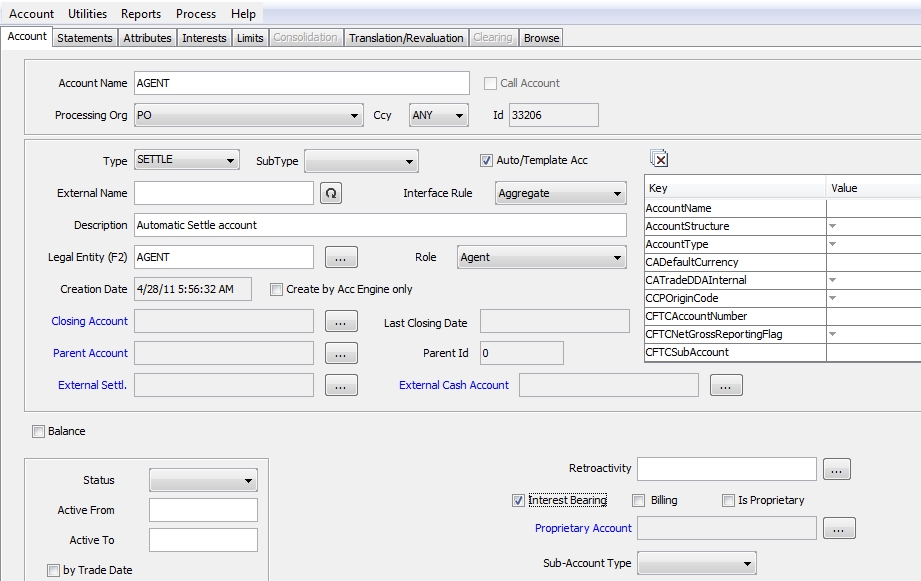
| » | Enter the account name, and select the type SETTLE. |
| » | Enter the Processing Organization, the Legal Entity (the agent), the role Agent, and select the currency. |
The processing organization identifies the owner of the account, and the legal entity identifies the holder of the account.
Please note that for a SETTLE account, you must specify a currency (USD in this example), and the role of the holder (Agent in this example).
| » | You can also set the funding book at the account level in the account property "FUNDING BOOK". It takes precedence over the funding book set at the Processing Org attributes level. |
| » | Save this account. |
| » | You can choose Help > Account configuration for details. |
3. Settlement and Delivery Instructions (SDIs)
The link between a trade and a settle account is done through the SDIs of the processing organization.
In this example, SDIs are specified for the processing organization PO through the agent AGENT.
From the Calypso Navigator, navigate to Configuration > Legal Data > Entities, open the Legal Entity window and load PO. Then click SDI’s, and select the Edit panel to enter the SDI details.
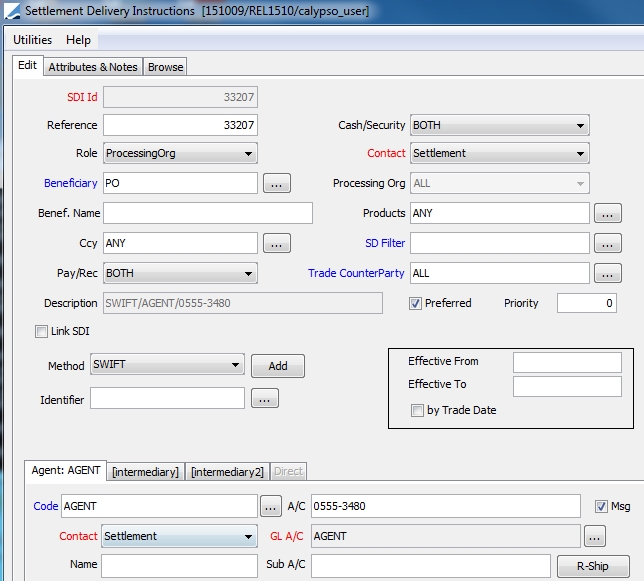
| » | Select the role ProcessingOrg, and select the processing organization from the Beneficiary field. |
| » | Select the settlement method from the Method field. |
| » | If you want the SDIs to be automatically assigned to trades, check the Preferred checkbox. |
| » | Select all other criteria as needed. |
| » | In the Agent panel, click ... to select an agent in the code field. |
| » | In the A/C field, enter the account number of the processing organization at the agent. |
| » | In the GL A/C field, click ... to select the settle account that you have previously created (the agent’s account at the processing organization). |
| » | Save the SDIs. |
| » | You can find details on how to setup SDIs in the Calypso Settlements documentation . |
At this point, if you enter trades using these SDIs, the inventory position of account AGENT will be populated.
4. Workflow
You need to modify the transfer workflow so that once a statement is created, the transfers that were taken into account should not be amendable or cancelable.
| » | Thus, a workflow rule can be added on the transitions for the CANCEL and AMEND actions in order to forbid any modifications on transfers: CheckStatementFlag. A message will alert the user when trying to apply those actions. |
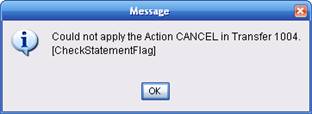
| » | Another solution is to reverse the initial transfer in case of update or cancel. The engine parameter XFER_USE_REVERSE must be set to true using Utilities > Maintenance > Monitoring > Engine Thread from the Calypso Navigator. |
The same condition applies in the case of back valued trades. The Real Settle date should be greater than the last Statement run date.
| » | In this case, the workflow rule CheckSettleDate can be set on all transitions for which the resulting status is SETTLED. |
| » | Make sure that the CheckStatementFlag is in the "mandatoryTransferRule" domain. |
| » | Make sure that the Transfer engine uses the XFER_USE_REVERSE logic (engine parameter XFER_USE_REVERSE set to true using Utilities > Maintenance > Monitoring > Engine Thread from the Calypso Navigator. |