Balance Activity Report
You can view the posting details between balances using Reports > Accounting Reports > Balance Activity (menu actionreporting.ReportWindow$BalanceActivity).
Account balances are calculated using the BALANCE scheduled task based on the postings generated by the accounting engine, or using the Balance engine.
 See Computing Balances for details.
See Computing Balances for details.
The date of the account balance will depend on the balance frequency.

[NOTE: The columns of this picture have been configured. Sort columns, subheadings and subtotals have to be explicitly specified. See Help > Menu Items for details]
| » | You can change the pricing details at the bottom of the window - By default, the pricing environment comes from the User Defaults, and the valuation date is the current date and time. |
| » | You can check / uncheck View > Show Frame > Criteria to display / hide the search criteria. |
| » | Specify
search criteria as applicable and click |
Date — The effective date corresponds to the effective date of the balance (based on the balance frequency), and the booking date correspond to the date when the Balance scheduled task was actually executed.
You can select specific accounts using the Specific Accounts panel.
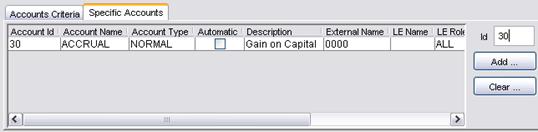
| – | You can enter an account id, or click Add to display the Account report that allows you to load accounts based on user-defined criteria. |
| – | You can select accounts based on account criteria using the Accounts Criteria panel. Note that when specific accounts are specified, account criteria will be ignored. |
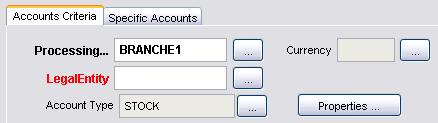
You can click Properties to specify search criteria on automatic account properties.
| – | Check the “Starting Balance” checkbox to show the starting balance. |
| – | Check the “Filter Zero Bal” checkbox to hide zero balances. |
| » | You can select a template and click |
| » | You can click |
Note that for the Pivot view and the Aggregation view, the print icon is disabled.
You can use [Ctrl+P] or [Ctrl+L] to print the report, or you can export the report to Excel and print it from there.